I am happy to announce that updating just got a lot easier in the latest versions. Read more about it!
The current update process is a bit messy. I have integration into the WordPress update API an item on my backlog, but in the mean time here are the updates steps.
Download the Bits
First find the original email that contains your username and password. Here is an example:
If you can’t find the original email, then contact support@diglabs.com to get your credentials.
Next, visit Dig Labs. In the bottom-right corner there is a Download link. I may change the URL, so I don’t want to link it here. There you will find a download page:
Fill in your username and password and click the ‘Download’ button. A zip file containing the plugin (or a bundle of zipped plugins) will be saved.
Install
A few of the plugins save data in the WordPress database and will delete the data when they are uninstalled. Cleaning up after yourself is always a good thing. So the recommended installation method is to use FTP.
The Pay Per Download plugin stores digital media in the plugin’s folder. This media should be copied back into place under the new installation. Be sure to back this content up before proceeding.
- Log in using your preferred FTP client.
- Backup the old version of the plugin by downloading it to your local machine.
- Delete the old version from the server.
- Copy the new version to the server.
- For the Pay Per Download plugin, copy digital media from the local backup to the server.
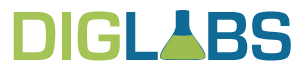


 Secure Pay app
Easy billing options.
Secure Pay app
Easy billing options. Taskilio
Agile project managment software.
Taskilio
Agile project managment software. Pass It Safe
Securely pass credentials.
Pass It Safe
Securely pass credentials. Stripe Plugins
Easy online payments.
Stripe Plugins
Easy online payments.